Here’re some frequently asked questions and answers about Vident Scan tools.
Q: Where to download the software Update Client of Vident scanners?
A: The Update Client lies in the Download tab of each product page. Take iLink440 as an example.
http://www.videnttech.com/product/
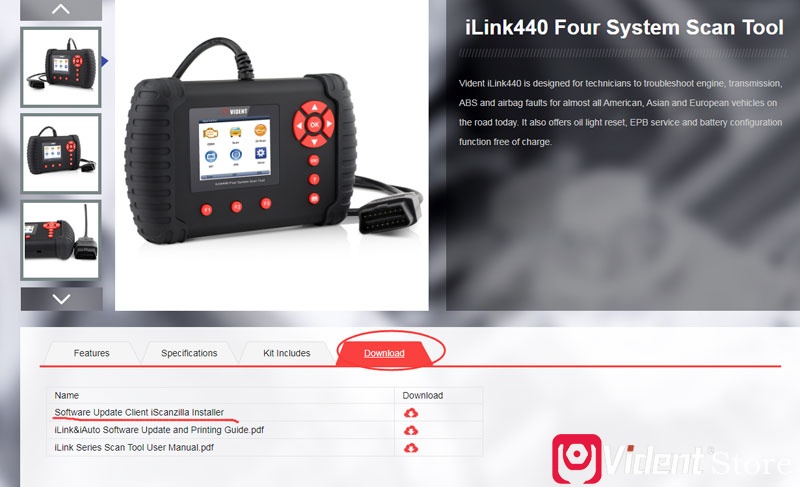
Or you can find the download page via http://www.videnttech.com/support/update/.
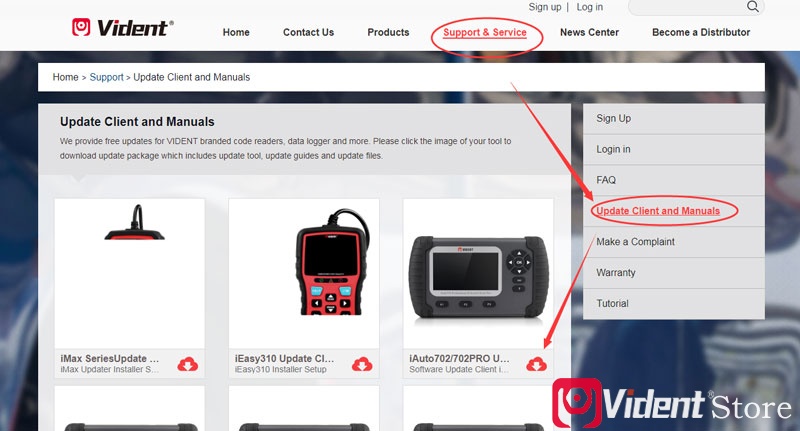
Q: When I entered the serial number during the registration process, it prompted “The S/N doesn’t exist“.
A: Please make sure the S/N and password you entered are correct. Don’t leave a blank space between numbers.
Q: How to download and update the software of iLink400 Scan Tool?
A: The detailed process could be found via:
Q: It prompted “The vehicle program isn’t authorized. Please obtain authorization first.”
A: If you have several Vident scanners, please make sure you don’t mix up the TF cards. Second, make sure you enter the correct S/N. Then format the TF card and update the OS. Put the TF card back to your scanner, reboot it to see if it still prompts this again.
Q: How can I install the upgrade tool iScanzilla on MAC OS?
A: Sorry, iScanzilla only works on Windows system.
Q: After updating my TF card, I opened the scanner tool, but the language was English. Where to change the language?
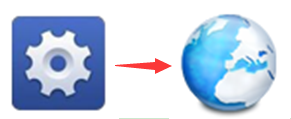
A: Click on the setting icon, and then an earth icon, where you can choose the language you like.
Q: What else languages does the scanner tool support?
A: All of the Vident scanners support multi-language, including French, German, Spanish, Swedish etc.
Q: It went black screen or white screen when the scanner is powered on.
A: Take out the TF card, then open the scanner to check if there’s a launch icon of Vident. If there is, the problem is caused by the TF card. Format the TF card and re-install the software. Then it’ll work fine. If there isn’t a launch icon, the hardware of the scanner may be broken, which needs to be replaced.
Q: It prompted the software download or installation failed during the upgrading process.
A: If it’s caused by unstable connection between the user terminal and the server, you can click the “download” again to see if it works. If it still fails after trying several times, open the iScanzilla directory. Delete all the files under Update. Then re-download the file and re-install it.
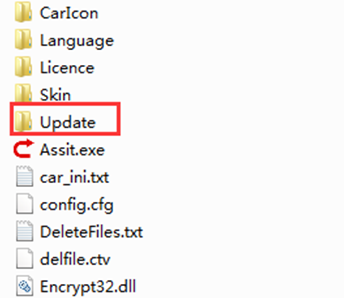
Q: It’s stuck during the software installation.
A: This problem may be resulted from two situations. 1). The upgrade tool is too old. 2). The card reader loosens during the process.
Please install the latest upgrade tool and insert the TF card to our computer. Keep it still. Then start to upgrade the software.



