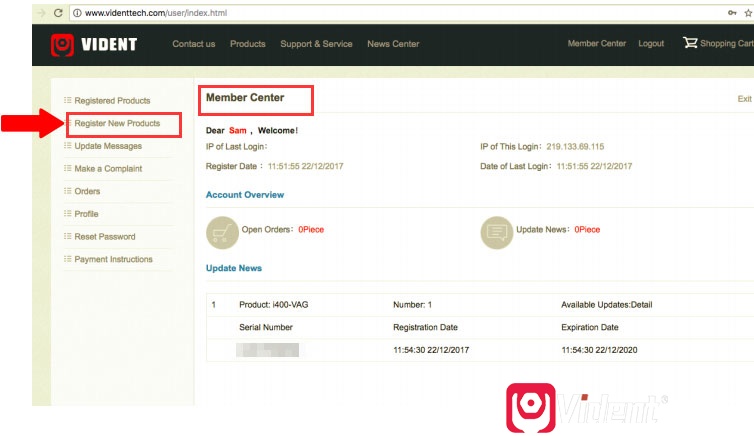Customer: I just bought an Vident iLInk400 and the authorization license, but still failed to authorize it. It said I hadn’t registered it yet. Could you tell me the procedure for registration?
Solution from videntstore.com technician:
The registration process of Vident iLink series, iAuto Series and iMax Series is the same. Please see the detailed steps below:
Step 1:
Install Update Client.
1). Install Update Client iScanzilla from the disc in the package, or visit www.videnttech.com and click Support & Service on the menu to download it.
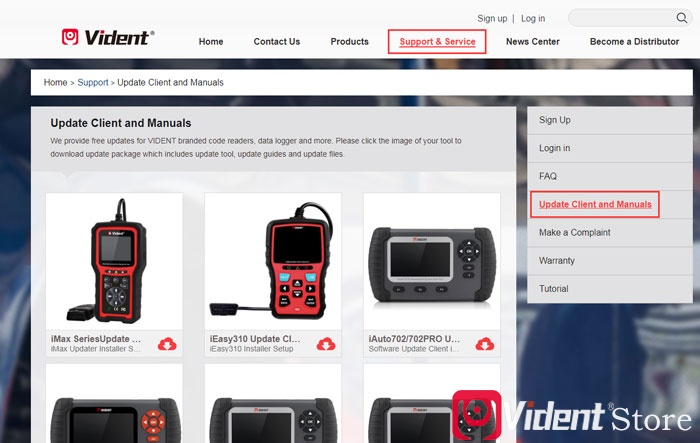
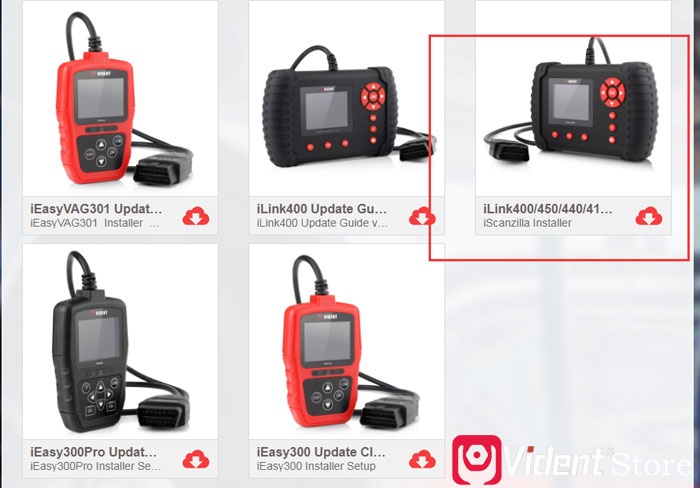
2) Install Update Client from the CD that comes in the product package. Alternatively, unzip the downloaded file and find iScanzilla Installer to install Update Client to your computer (WIN XP, WIN7, WIN8 and WIN10).
Step 2:
Create your Vident Account.
1). Take out TF card (push and eject) from your scan tool, then insert it to the computer via card reader.

2). Click the desktop icon to launch Update Client and click Register. Or you can click the Sign Up button on the right upper side of the website (www.videnttech.com) to create an user account.
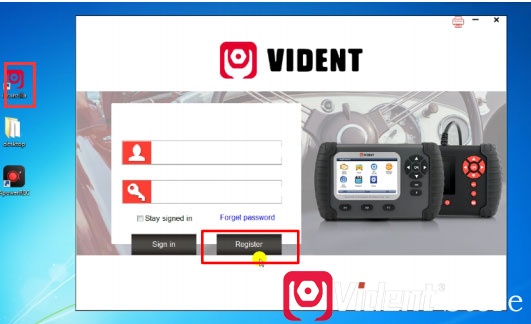

3). Fill out necessary information and click submit.
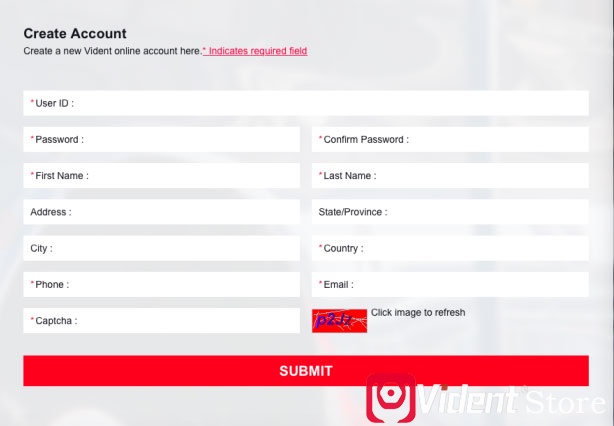
Step 3:
Register your iLink400.
1). Once logged in iScanzilla, select Register Products, tick “001” in the form and enter the product’s serial number & password, then click submit.
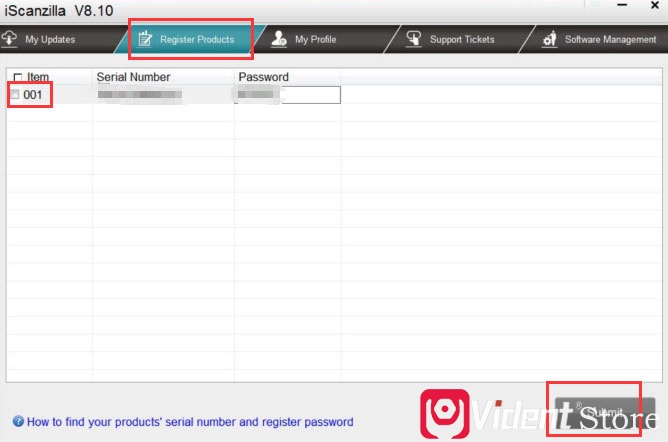
(Note: Connect the scan tool to your computer through the USB cable, then select Setup -> About to check the serial number and register password. )
2). A confirmation box should be shown confirming successful registration. Or you can register the device in the member center when logged in the website.